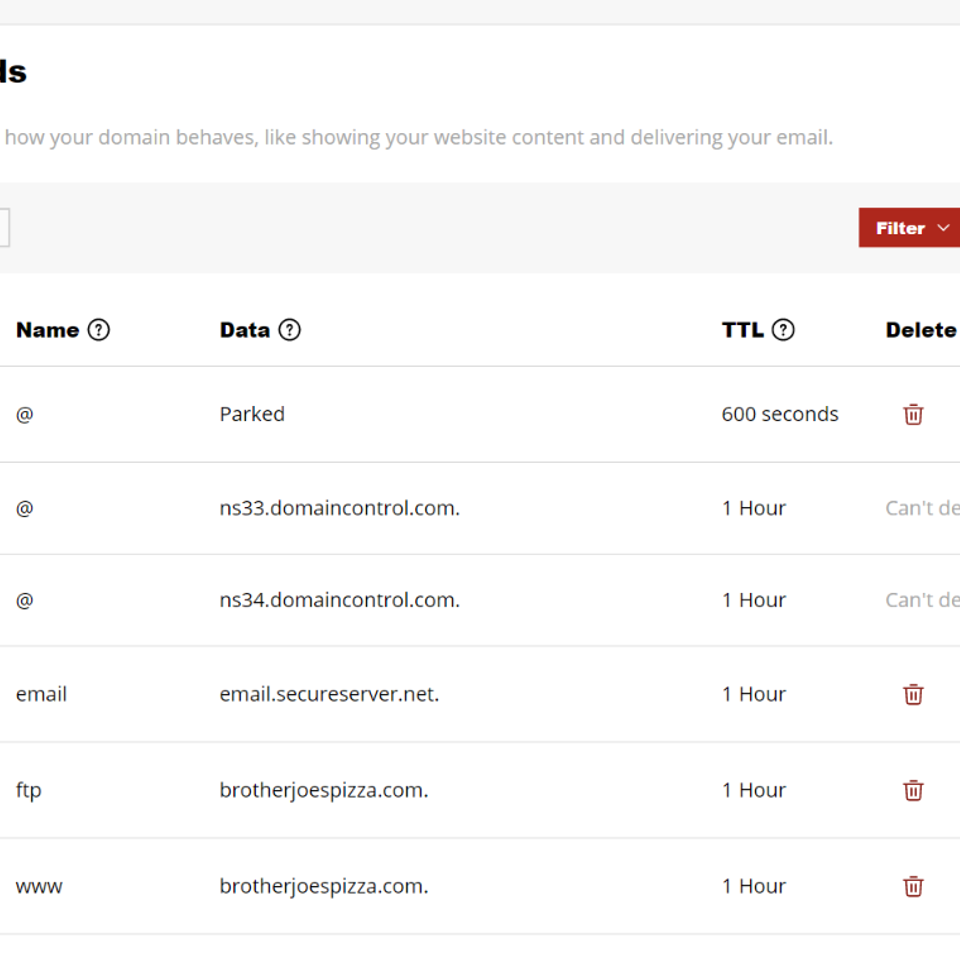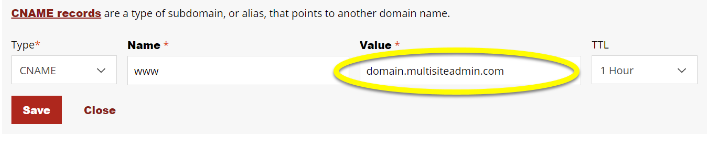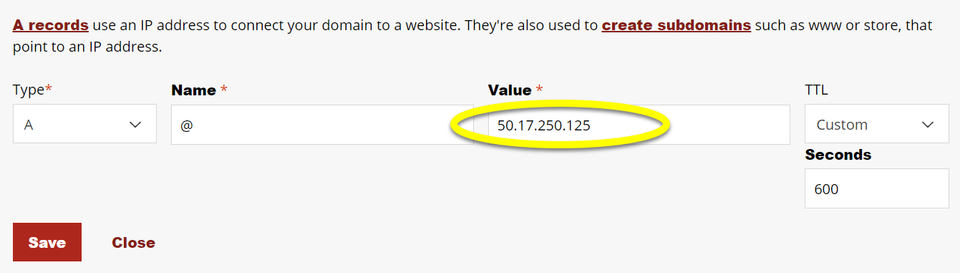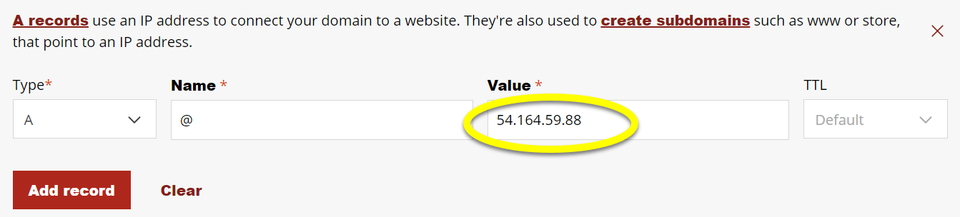How To Connect A Domain
Any custom domain name can be pointed to a WebNetSites website. You can use a custom domain like "yourname.com" or "yourname.net" for your site. This process may vary slightly depending on the domain registrar associated with the domain, and it's best to contact the domain registrar itself for further assistance.